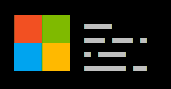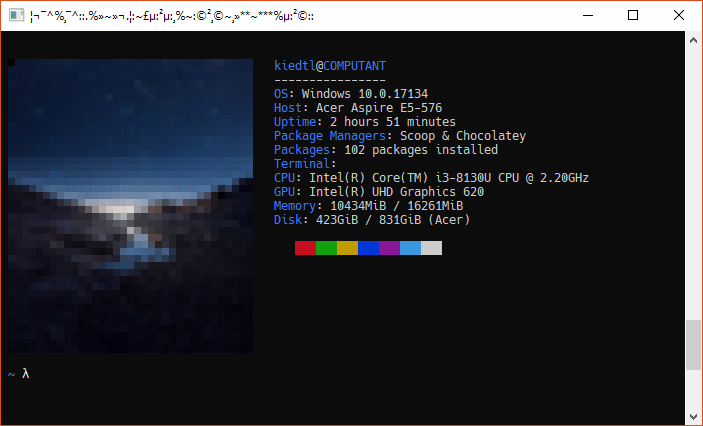Releases: lptstr/winfetch
1.1.0
This release fixes an output-related issue on Cmder/ConEmu, as well as adding a few new information fields and merging the package manager/packages installed fields. This version also adds some cool new feaatures, as well as some more minor ones.
Changelog
[*]Fixed issue #2: color bar color does not reset in Cmder/ConEmu[+]Added field for current terminal emulator[+]Added ability to enable/disable title and dashes in config[!]Normalized order of information fields (like Neofetch)[+]Added support for custom ASCII image in the terminal! Yay![+]Added-noimageflag to not display any image or logo[+]Added-helpflag to Winfetch that displays a help message[!]Merged package managers/packages installed fields into one field
Custom images
Winfetch now has the ability to print ASCII images in the terminal! yay!
All you need to do is add the -image flag when you call Winfetch via the terminal:
$ winfetch -image /path/to/image.png
If you want Winfetch to grap your wallpaper instead of a custom image path, just specify wallpaper as the image.
$ winfetch -image wallpaper
You can also specify a default image via the configuration by adding the following line to your config file:
$image = "/path/to/image.png"Example
(Note: this image may be slightly outdated.)
-noimage flag
Winfetch also provided a -noimage flag, which forces Winfetch to output only information - no images, no ASCII logos, etc.
This option will override the -image flag.
Issues fixed
In v1.0.0, the color bar would not reset the color, leading to one of the lines of the Windows logo having a white background:
This issue only appears in ConEmu and Cmder, however. (See #2)
Terminal emulator field
Now, you can also see which terminal you are using:
Terminal: Alacritty v0.2.9
This feature works by retrieving the parent process of the current PowerShell instance.
Disable/enable dashes and title
In Winfetch, the title/dashes are the first two fields:
user@COMPUTER
-------------
These two can now be enabled/disabled via the configuration with the $show_title and the $show_dashes variables.
Merged package manager/packages installed fields
Instead of appearing as two separate fields like so:
Package Managers: Scoop & Chocolatey
Packages: 128 packages installed
They now appear as only one field:
Packages: 1024 (scoop), 34 (choco)
Other changes
In this version, the order of the fields has been changed to better reflect the default order of Neofetch info.
Also, a -help option has been added to Winfetch, which briefly list available options and their uses.
1.0.0
This release fixes different miscellaneous bugs, as well as adding support for different information fields; most importantly, however, v1.0.0 adds support for a custom WinFetch configuration.
Changelog
[*]Fixed issue #1: uptime does not display properly[+]Add support for custom configuration[+]Add field for package manager[+]Add field for packages installed count
Changes in uptime field (minor)
Previously, WinFetch would retrieve the number of seconds from the Get-Uptime cmdlet and manually calculate the number of days, hours, or minutes. This resulted in garbled/incorrect output:
Uptime: 0 day hours 56 minute
This bug is now fixed, and WinFetch now shows correct output:
Uptime: 3 hours 56 minutes
Package manager / package count field
WinFetch now has the ability to detect what package manager you are using (e.g. Scoop or Chocolatey) and how many packages you have installed:
Package Managers: Scoop & Chocolatey
Packages: 97 packages installed
Configuration
WinFetch now has a custom configuration feature. You can generate a default configuration by running:
./winfetch -genconf
WinFetch will download a default configuration from this repository to $env:XDG_CONFIG_HOME/winfetch (or ~/.config/winfetch/).
The default configuration looks like this:
# ===== WINFETCH CONFIGURATION =====
# Add a '#' to any of the lines in
# this file to enable their output.
# $show_os = $false
# $show_computer = $false
# $show_uptime = $false
# $show_cpu = $false
# $show_gpu = $false
# $show_memory = $false
# $show_disk = $false
# $show_pkgs = $false
$show_pwsh = $false
$show_pkgmngr = $falseTo disable an information field, just remove the # from that line:
$show_os = $false # DISABLED
# $show_os = $false # ENABLED!
Beta v0.1.1
Beta release. Download the .zip file, extract and run ./src/winfetch.ps1.
Changelog
[+]Add support for disk usage[+]Add support for PowerShell version
Beta v0.1.0
Beta release. Download the .zip file, extract and run ./src/winfetch.ps1.